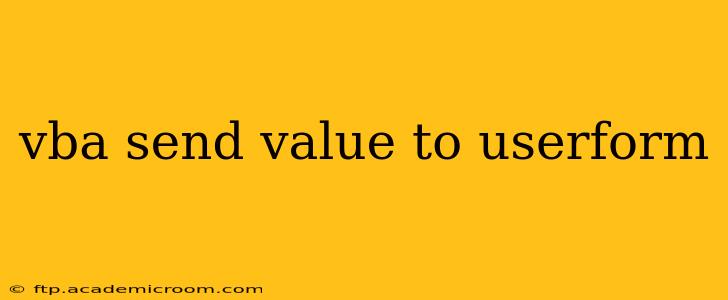Transferring data to a UserForm in VBA is a fundamental aspect of creating interactive and dynamic applications within Microsoft Excel. This process allows you to pre-populate fields, display calculated results, or update information based on worksheet data. This guide will cover various methods, troubleshooting common issues, and best practices for seamlessly integrating data into your UserForms.
Understanding the Mechanisms
Before diving into specific techniques, let's understand the underlying principles. VBA UserForms have controls like text boxes, combo boxes, labels, and more. Each control has a unique Name property, which serves as its identifier in your code. You'll use this Name property to target specific controls and assign values to them.
Methods for Sending Values
There are several ways to send values to your UserForm controls. The best approach depends on the source of your data and the complexity of your application.
1. Direct Assignment Using the Control's Name
This is the most straightforward method. You directly assign the value to the control's Name property using the UserForm.ControlName.Value syntax.
Sub SendValueToTextbox()
' Assuming you have a UserForm named "UserForm1" with a TextBox named "TextBox1"
UserForm1.TextBox1.Value = "Hello from VBA!"
UserForm1.Show
End Sub
This code snippet will display the UserForm and populate the TextBox1 with the text "Hello from VBA!".
2. Assigning Values from Worksheet Cells
Often, you'll need to fetch data from your Excel worksheet and send it to the UserForm. Here's how:
Sub SendCellValueToUserForm()
' Assuming a cell containing the value you want to send, e.g., Sheet1.Range("A1")
UserForm1.TextBox1.Value = Sheet1.Range("A1").Value
UserForm1.Show
End Sub
This code retrieves the value from cell A1 on Sheet1 and assigns it to TextBox1. Remember to adjust the sheet name and cell reference as needed.
3. Using Arrays or Collections
For more complex scenarios involving multiple values, consider using arrays or collections to manage data efficiently. Loop through the array and assign values to the corresponding controls.
Sub SendArrayValues()
Dim myArray(1 To 3) As String
myArray(1) = "Value 1"
myArray(2) = "Value 2"
myArray(3) = "Value 3"
UserForm1.TextBox1.Value = myArray(1)
UserForm1.TextBox2.Value = myArray(2)
UserForm1.TextBox3.Value = myArray(3)
UserForm1.Show
End Sub
This example shows how to populate multiple text boxes from an array. Adapt this approach for your specific number and types of controls.
4. Passing Values Through Procedures or Functions
For improved code organization and reusability, encapsulate the data transfer logic within separate procedures or functions.
Sub PopulateUserForm(userForm As UserForm, cellValue As Variant)
userForm.TextBox1.Value = cellValue
userForm.Show
End Sub
Sub CallPopulateUserForm()
PopulateUserForm UserForm1, Sheet1.Range("A1").Value
End Sub
This example demonstrates how to create a reusable function PopulateUserForm and then call it with specific userform and data.
Troubleshooting Common Issues
-
Object Required Error: This usually means you haven't correctly referenced the UserForm or control. Double-check the UserForm's name and the control's name, ensuring they're spelled correctly and capitalized consistently.
-
Type Mismatch Error: This occurs when you attempt to assign a value of an incompatible data type to a control. Ensure the data type of the value you're assigning matches the control's expected data type. For instance, you can't assign a number to a textbox that's expecting text without converting it.
-
Run-time Error 91: Object Variable or With Block Variable Not Set: This indicates that the UserForm hasn't been properly initialized. Make sure you have
Set UserForm1 = New UserForm1if you are dynamically creating your userform.
Best Practices
-
Descriptive Naming: Use clear and descriptive names for your UserForm controls to improve code readability and maintainability.
-
Error Handling: Implement error handling (e.g.,
On Error Resume Next,On Error GoTo) to gracefully handle potential errors during data transfer. -
Data Validation: Validate the data before assigning it to the controls to prevent unexpected behavior or errors.
-
Modular Design: Break down complex tasks into smaller, manageable procedures or functions for better code organization.
By applying these techniques and best practices, you can efficiently and reliably send values to your VBA UserForms, creating more robust and user-friendly Excel applications. Remember to always test your code thoroughly and adjust it based on your specific needs.