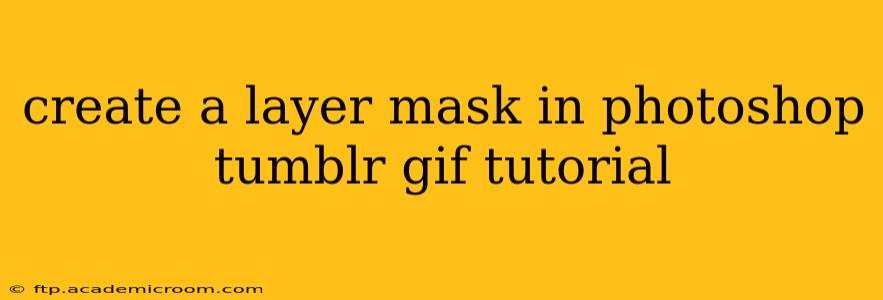Making GIFs for Tumblr often involves intricate editing to achieve the perfect aesthetic. One powerful Photoshop technique frequently used is the layer mask. This tutorial will guide you through creating and using layer masks to seamlessly edit your GIFs, perfect for achieving those polished Tumblr looks.
What is a Layer Mask in Photoshop?
Before we dive into the GIF specifics, let's understand what a layer mask is. Think of it as a stencil applied to your layer. The mask hides or reveals portions of the layer below, allowing for precise editing without permanently altering the original image data. This is crucial for non-destructive editing, ensuring you can always go back and refine your work. This is especially important when working with GIFs, which are essentially a sequence of images.
Creating a Layer Mask: Step-by-Step
Let's assume you've already imported your GIF into Photoshop as a sequence of frames (if you haven't, search for "how to import GIF into Photoshop" for a separate tutorial).
1. Selecting Your Layer: Identify the layer you want to apply the mask to. This might be a layer containing your main image, a text overlay, or any other element within your GIF.
2. Adding the Layer Mask: There are two primary ways to add a layer mask:
-
Method 1 (Icon): At the bottom of the Layers panel, you'll see a rectangular icon with a circle inside. Click this icon to instantly add a layer mask to your selected layer. The mask will initially be completely white, indicating full visibility of the layer.
-
Method 2 (Menu): Right-click on your layer and select "Layer Mask" -> "Reveal All." This achieves the same result as using the icon.
3. Working with the Mask: Now, the magic begins. You'll see a white thumbnail next to your layer thumbnail. This is your layer mask. Select the mask (click on it) and then choose your brush tool.
- Black: Painting with black on the mask will hide the corresponding area of the layer.
- White: Painting with white will reveal the hidden areas again.
- Grayscale: Varying shades of gray will create a soft, gradual transition between hidden and visible areas.
4. Refining Your Mask: Experiment with different brush sizes, opacities, and hardness to achieve the desired effect. Zoom in for precision, especially when working with detail. The beauty of layer masks is that you can always undo or refine your edits using the undo function or by switching between black and white on your brush.
Using Layer Masks for Specific Tumblr GIF Edits:
Here are some common Tumblr GIF edits that benefit significantly from layer masks:
H2: How to remove a background from a GIF using a Layer Mask?
This is one of the most frequent applications. Select the layer containing the subject you want to keep, then carefully paint black on the layer mask to remove the background. Use a soft brush around the edges for a smooth transition.
H2: How to add a subtle overlay to a GIF using a Layer Mask?
Create a new layer above your GIF and add a solid color or texture. Then, reduce its opacity. Add a layer mask to this overlay layer. Use a soft, black brush to mask out parts of the overlay, allowing the original GIF to show through. This creates a subtle effect.
H2: How can I blend elements in my GIF using Layer Masks?
If you're adding elements like text or other images, use layer masks to seamlessly blend them with the rest of your GIF. Carefully paint black on the mask to mask out any harsh edges or unwanted areas.
H2: What are some common mistakes when using Layer Masks on GIFs?
- Forgetting to select the mask: Make sure you are painting on the mask thumbnail, not on the layer itself.
- Using hard brushes: For smooth transitions, opt for soft-edged brushes.
- Not zooming in: Work at high zoom levels for precision, especially on detailed GIFs.
- Not using the grayscale option: Grayscale provides smooth gradients for blending.
Conclusion:
Layer masks are a fundamental tool for any GIF editor using Photoshop. By mastering this technique, you'll be able to create professional-looking Tumblr GIFs with ease. Remember, practice is key! Experiment with different settings and techniques to find your own workflow. Happy GIF-making!